Frequently Asked Questions
- When is the FTD Clearinghouse Statement available?
- Your statement is available online within 2-3 business days after the first of the month at www.ftdi.com and click "FTD Clearinghouse Statement".
If you owe FTD, you can opt to have your debit balance transmitted to FTD each month, or your statement will be mailed on the 10th of the month and payment is due on the 25th of the month, regardless of weekends and holidays.
If FTD owes your shop money, you can opt to have your credit balance deposited on the 25th (or next business day) of each month at no cost or the 10th (or next business day) of each month at a cost of $3.75 per $1,000, or your FTD Clearinghouse Statement and payment check will be mailed on the 20th of the month. - How can I stop receiving a paper statement?
- You can sign up to receive a paperless statement at www.ftdi.com and click "FTD Clearinghouse Statement." Update your Account Preferences, select "Change Preferences" and turn on "Electronic Statement Delivery." Unless you have opted out of receiving a paper statement, you will receive your monthly detail in the mail. A $5.99 monthly fee is charged for paper statements.
- Can I sign-up to receive payments from FTD as a direct deposit?
- Yes, Electronic Funds Transfer (EFT) is the preferred way for you to receive payments from FTD. To sign up for EFT payments, complete this form and send it in to applications@ftdi.com. For assistance, contact Member Services at 800.788.9000. You can also log in go www.ftdi.com and click "FTD Clearinghouse Statement." Update your Account Preferences, select "Change Preferences" and then turn on "Regular EFT" (no cost) or "Early EFT" (cost of $3.75 per $1,000) to update your account information.
- How do I change my bank account information for my direct deposit?
- To update your direct deposit information, log in go www.ftdi.com and click "FTD Clearinghouse Statement." Update your Account Preferences, select "Change Preferences" and then turn on "Automated Clearinghouse (ACH)" to update your account information.
- What is the due date for the payment of the FTD Statement?
- If you owe FTD, the payment is due by the 25th of the month, regardless of weekends and holidays.
- How do I pay my FTD Clearinghouse Statement balance?
- You have the option to pay FTD debit balances via ACH which withdraws from your bank account on the 25th of each month. You can select this option by completing the ACH section of USER HISTORY in the Clearninghouse Statement online. You can also pay via credit card payment, manual ACH from your bank account, or Paypal. FTD also accepts checks mailed to the FTD bank lockbox. A payment coupon with the address is included with your statement.
- What are my options to avoid paying a convenience fee for customer service assisted payments to my Clearinghouse Statement?
- FTD has several other ways to pay your monthly Clearinghouse Statement which have NO FEES associated with it:
- Pay by electronic check online.
- Sign up for Electronic Funds Transfer (EFT) and have your Clearinghouse Statement monthly balance due automatically debited from your bank on the 25th of the month.*
- Mail in a check to the lockbox address listed on your Clearinghouse Statement payment coupon.
- What is the convenience fee if I pay my FTD Clearinghouse Statement debit balance by credit card?
- Effective June 11, 2018, the following table reflects the fees associated to pay your FTD Clearinghouse Statement by credit card. Please note the additional $25.00 convenience fee will only be added to any FTD Customer Service assisted payments.
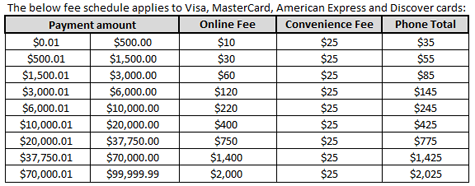
- When is the latest that I can pay my statement balance before a $50 late fee and an interest fee is charged?
- Payments have to be received by FTD before the 5th of the month before an interest fee will be applied to the balance due.
- What is the interest fee on late balances?
- The interest fee is 2.75% of the balance due to FTD. The minimum interest fee charged will be $59. If 2.75% exceeds $59, that amount will be charged instead of $59. As an example, if the balance due was $2,500, the interest fee that will be charged is $68.75 vs. $59.00.
- How can I earn rebates?
- All shops are eligible to receive rebates under the Dollars and Scents program offered by FTD. There are only two requirements you must meet each month:
- 20 outgoing FTD orders for the calendar month on your Combined Report per each FTD Member Code.
- Full payment of FTD Statement balance must be received by FTD by the 25th of the month.
- How Do I Send a Report of Orders Filled (ROOF) REC Message in Mercury Point of Sale?
-
- On the Mercury Message menu, click Rec Message List (REC). The REC Message List window opens.
- In the Store Name field, click the arrow and choose the store from which you are sending this message.
- In the Sending Florist column, type the sending shop code (the shop that sent you the order) and press TAB. You can type the code in one of the following formats: NN-NNNNAA or NNNNNNAA where N is a number and A is a letter. For example, 90-1234AA. You may click the Search button to perform a Florist Search.
- To change the delivery date, click to the right side of the Delivery Date column to reveal two sets of arrows. Highlight the Month with your mouse, then click the up and down arrows until the correct month displays. Do the same for the Day and Year. Or, click the arrow to reveal a calendar and click on the delivery date.
- In the Recipient column, type the full name of the person who received the order.
- Click to the right side of the Occasion column to reveal a down arrow. click the arrow and select the occasion for this order.
- In the Order Amount column, enter the total price of the order. You may click to the right side to reveal the calculator icon to help you compute the price.
- Click Save to save your Rec Message List. The next time you open this window, it will contain all saved Rec messages. You can then click Send at any time when you are ready to send your Rec Message List to the FTD Clearinghouse.
It is strongly recommended that you send your REC Message List before the end of each month so your Combined Report Statement will be correct.
- Where can I download additional Report of Orders Filled (ROOF) forms?
- Click here to download the form and make sure you input your member number and shop information before mailing back to FTD. If we do not have your member number at a minimum, we will not be able to report your orders.
- What is the cutoff date for submitting Report of Orders Filled (ROOF) forms?
- If mailing a Report of Orders Filled (ROOF) form, the cutoff is the last business day of the month by 3 pm CST. If reporting the order through Mercury, the order should be sent as an "REC" and it must be sent by the last day of the month by 11 pm CST.



